Taking your Client's Picture from LPF We have been thinking how we can make it easier to take your client's picture from within Loan Performer. So we added a button to launch the web cam making it possible to capture your client's image from within Loan Performer.
What do you need? You need the latest version (8.14.00.01) and you need to have a web cam installed on your workstation. Then at entry of Individual clients, on the Identification tab of the group members and for loan guarantors you will find a button with a camera (see image below). If you click there, the web cam becomes active. You position the workstation well and click on 'Capture Image'. The image is automatically transferred to the designated area in Loan Performer and saved with the rest of the information on the client or guarantor.
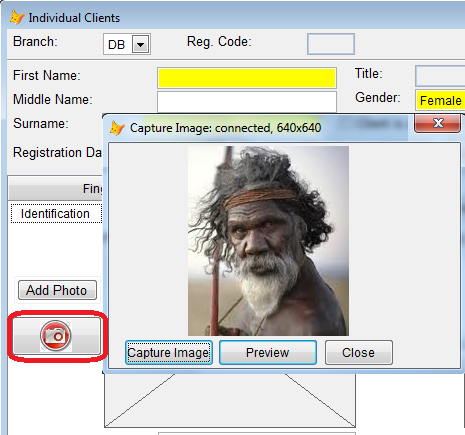
PS we would also like to see it possible to integrate LPF with a digital pen so that you can just ask the client to write his/her signature with it and it will be copied automatically into the designated area. However it seams each pen has its own drivers and we cannot write some code that is generic. It would only be possible if we force upon you a particular product. Any ideas would be welcome.
Last month we talked about Automatic Backups via SQL Server. However it is not sufficient being able to backup your database if you cannot restore it. This month we look at the restore options in SQL Server.
How to Restore a Database Backup (Microsoft SQL Server Management Studio) ?
Logon to the Microsoft SQL Server Management Studio, the following window will be displayed:
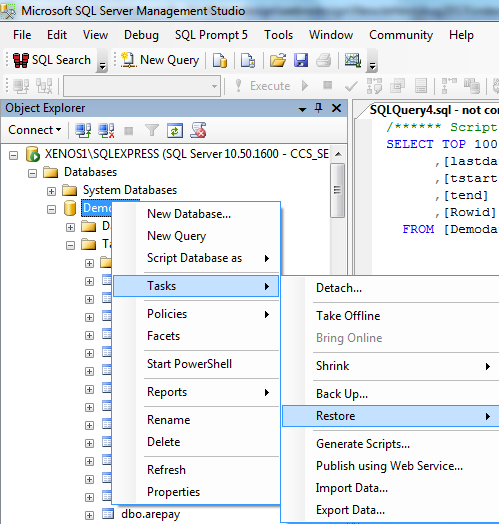
Note that it is possible to restore a database backup of SQL Server 2000 or 2005 in SQL Server 2008. The database will be automatically upgraded. Copy the backup to your SQL installation directory in the backup folder (C:\Program Files\Microsoft SQL Server\MSSQL10_50.SQLSERVER2008R2\MSSQL\Backup).
Click on the server name i.e. "DAVID-PC (SQL10.50.1617 - CCS_SERVER" to expand the tree. Open the folder Databases and select the database in use e.g. "Demodata".
Right-click on the database and select Tasks\ Restore\Database. The Restore Database dialog box will be displayed. There are two panes in this dialog box—the General pane and the Options pane. Enter the name of the database you want the backup to be restored to. For an existing database, its data will be replaced with the data from the backup. For a new database name which does not exist in your SQL Server installation, it will be created e.g. "Demodata2". To restore the database to the most recent time, select "Most recent possible". Specify the source and location of the backup to restore using the option From device. The Specify Backup dialog box is displayed:
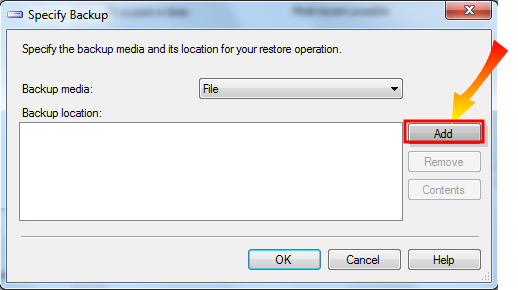
Click on Add to select the backup file you want to restore then click on OK to return to the previous page.
The Options pane setup
Click on Options the following window will be displayed.
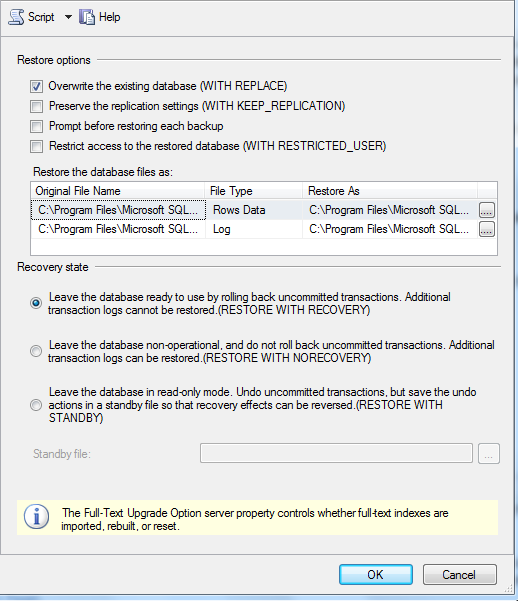
Select the appropriate Restoration option e.g. "Overwrite the existing database". The Recovery state options determine the state of the database after the restoration, leave the default selection. Click on Ok to start the restoration process, a message "Database Demodata2 restored successfully" will be displayed.
Note: The restoration of an existing database should be done when it is not in use otherwise, the operation may fail.
You should be able to see the restored database in Databases folder otherwise, right click on the screen and refresh. |
Brainstorming on Loan Refinancing You may have noticed that Loan Performer version 8 has a loan refinancing menu. However new features always bring issues and we recently conducted an in-house “brainstorming” session on this subject.The purpose was to generate new ideas and debate on how this feature can actually be improved.
The brain storming helped to draw distinctions between Loan Refinancing and Loan Top-up. It is important to understand the difference. While the former refers to replacing an existing obligation with a new debt, the later refers to requiring an additional loan (amount) for an existing debt.
Under normal practices, Loan Refinancing (Loan restructuring) may involve change of the loan period, interest rate, interest method, collateral and guarantors whereas for a Loan Top-up these parameters remain the same.
Currently, the loan refinancing module works as per the screen below. The session recommended a number of additional improvements to make the module more user-friendly and to also accommodate Loan Top-Up as an additional functionality.
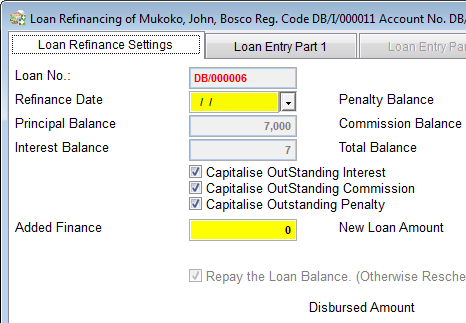
The panel made the following recommendations:
- That at the Loan Refinance Module, the checkboxes Capitalize Outstanding Interest, Commission and Penalty be removed.
- That additional checkboxes for ( ) Top-Up Loan and ( ) Refinance be added. If the user selects the first, s (he) should have the options to extend the loan term or to maintain it. Whether extended or not, the Top-Up loan amount should never exceed the original loan amount. If the option Refinance is selected, then the outstanding interest, commission and penalty are automatically capitalized in the new loan. And if this is a loan on declining balance, interest should be calculated un till the date of refinancing.
- That if the loan is refinanced, then the original loan balance is automatically paid off and a new loan number is given out.
We plan to implement the above features in version 8.14.01. We welcome feedback from our end-users.
From the Loan Performer Users Community
| We welcomed the following Loan Performer Users: |
| |
Umunthu MF, Malawi
Jobex Financial Services, Tanzania
NDAG Financial Services, Ghana
Africa Works, Mozambique |
| We had the following trainings: |
| |
On-site in Kampala for “Bridge Credit Finance” for 9 people
At our office for 1 person from “Arise and Shine Forever” and 1 person from Oryem Can Karacel Sacco |
| We had the following implementations: |
| |
Burkina Faso: training and version 8 implementation for Mecadpo and UCEC Sahel (ongoing).
Mozambique: training and version 8 implementation for Fides.
Zambia: training and version 8 implementation for VisionFund, formerly known as Harmos Micro Enterprise Development, including database version 7 to 8. |
| Other News: |
| |
1.
We closed the (financial) year on 30 June 2013 and counted 389 institutions using Loan Performer. That is 39 organisations more than end of June 2012 or a growth of 11.1%. In terms of licenses we counted 824 active licenses. That is 71 more than the previous year or a growth of 9.4%.
Other things we concluded:
- Five-user licenses now form the majority of active licenses.
- The East-African market has increased from 26% to 33%.
Apart from that there are not many changes, 80% of our clients are still within Africa. See the complete statistics.
2. Fides lets us know that just the fact that MFIs register the fingerprints of their clients, that this improves their repayment behavior even if this is not used afterwards.
3. We implemented a project for the Ministry of Finance and Planning in Uganda for the automation of the administration of 43 saccos. This started about 1 year ago and in June/July their licenses were due for renewal. We were eager to know how many of them would renew given all the difficulties encountered. Some did not even have power, others had to go to the other side of the hill to get internet access on their mobile phone, others had problems with personnel who were trained in Loan Performer and left prematurely and some even closed during the period. So far 20 Saccos renewed their licenses. We have seen that internal (management) capacity was a major success factor.
4. We have vacancies for a Network/Web-Administrator and a Senior Trainer/Support person. Do get in touch with hr@ccs.co.ug if interested.
5. We shall be present at the Foromic Microfinance Conference in Guadelagara, Mexico from 30 Sep to 2 Oct. |

Sacco Board Members during the RFSP Project Evaluation, KLA, Aug 2013
Next Training Opportunities We have every first Monday of the month a training session of 12 days (2 weeks, Monday to Saturday from 9:00 to 17:00 hrs) in Loan Performer version 8. Next training starts Monday 2 September 2013. This takes place at our office in Kampala. Costs are 750$ per participant. At the end of the training the participants have to pass a test and a certificate will be issued. Use this link to download the training schedule.
If Kampala is too far, we can do an e-training via the internet. The full training takes 12 sessions of 4 hours at a cost of USD 150 per session. We can also tune these trainings to your needs and make them more efficient for you.
Need help with Loan Performer? Try the Online Help or Chat with our staff.
|

